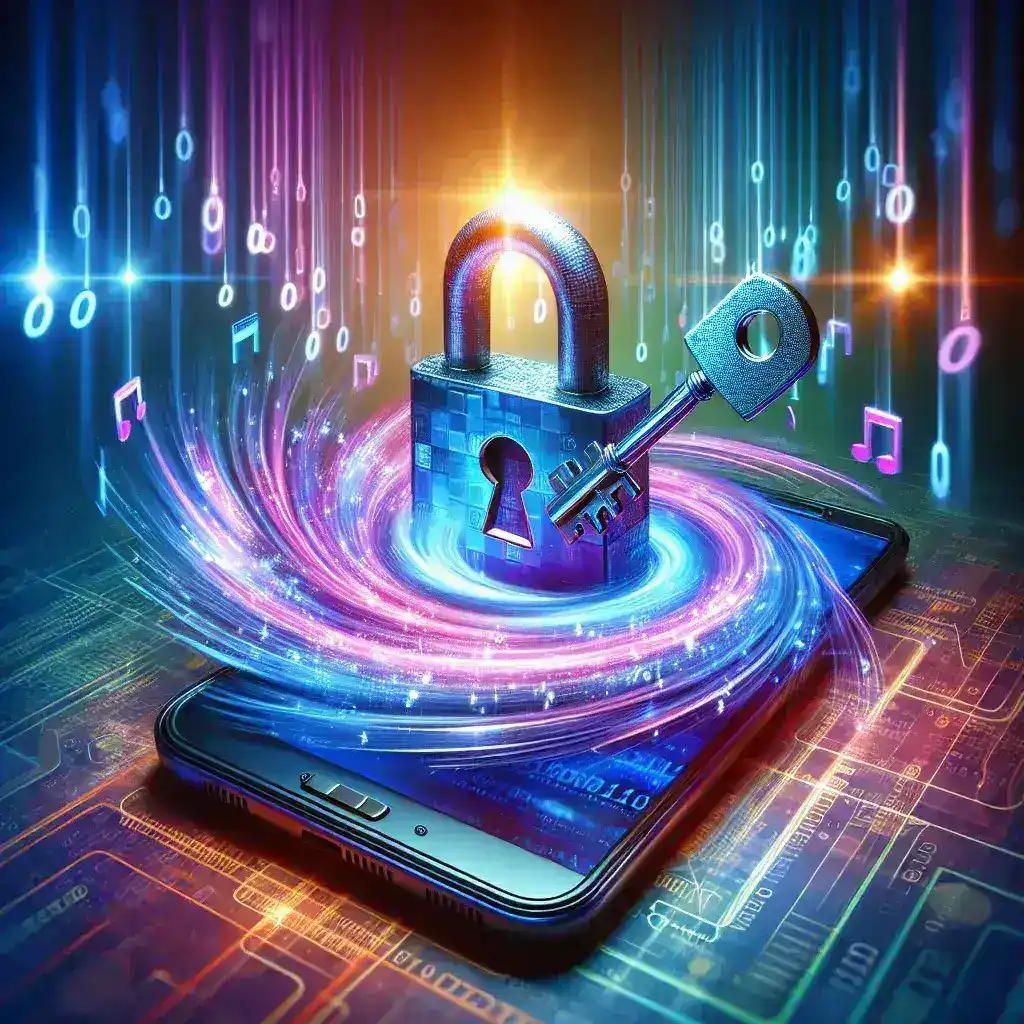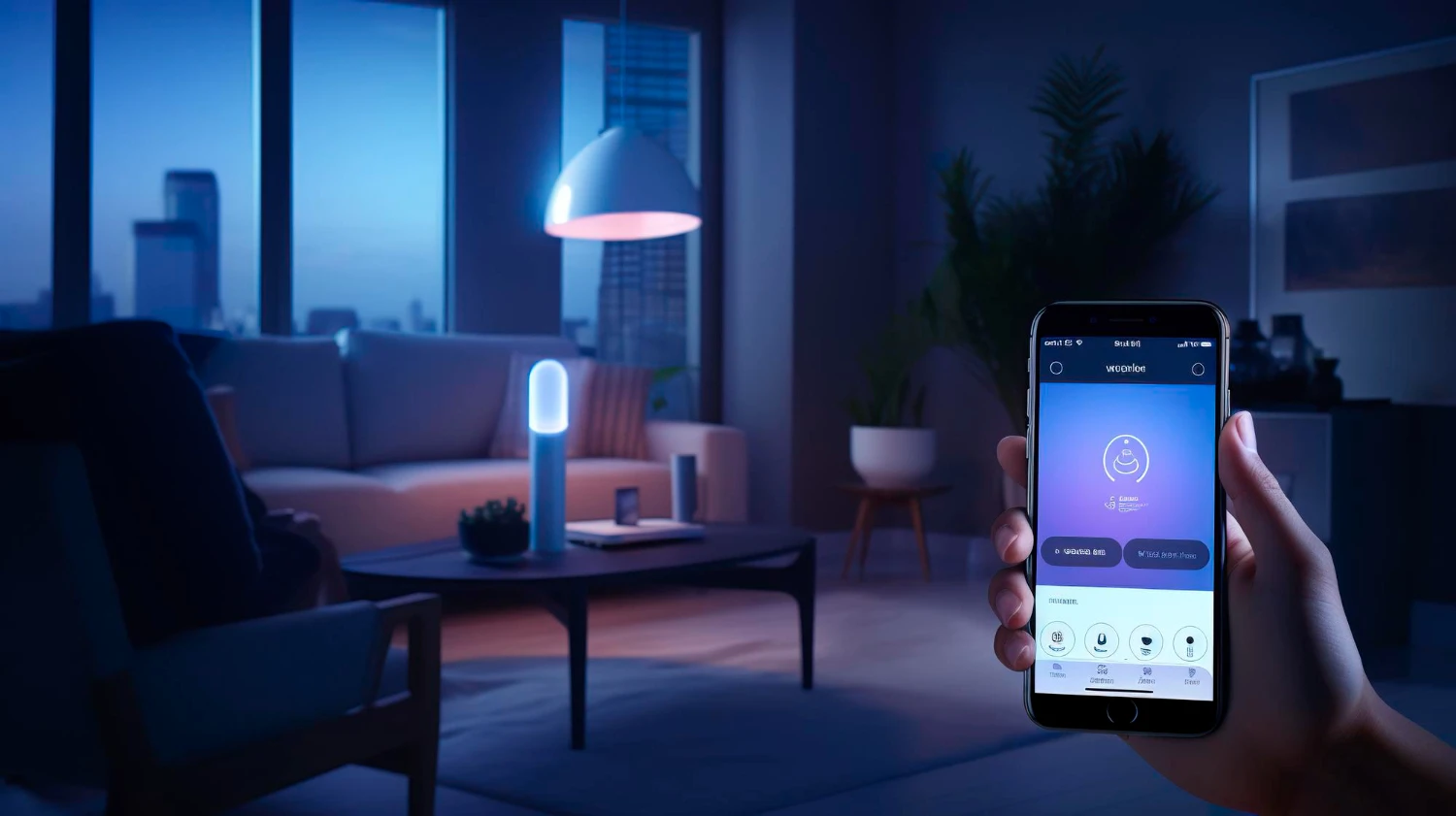Constant exposure to bright screens in dim environments can cause eye strain and disrupt your circadian rhythm. Rather than relying on fixed schedules or manual toggles, you can harness ambient light sensors to switch your display between light and dark themes dynamically. By detecting real-world lighting conditions, your system can adapt its theme—improving readability during the day and reducing blue light exposure at night without any intervention. In this post, we’ll explore how to select and calibrate light sensors, integrate them with your operating system or home-automation hub, customize smooth theme transitions, and maintain a reliable, hands-free night-mode experience.
Choose and Calibrate the Right Light Sensor
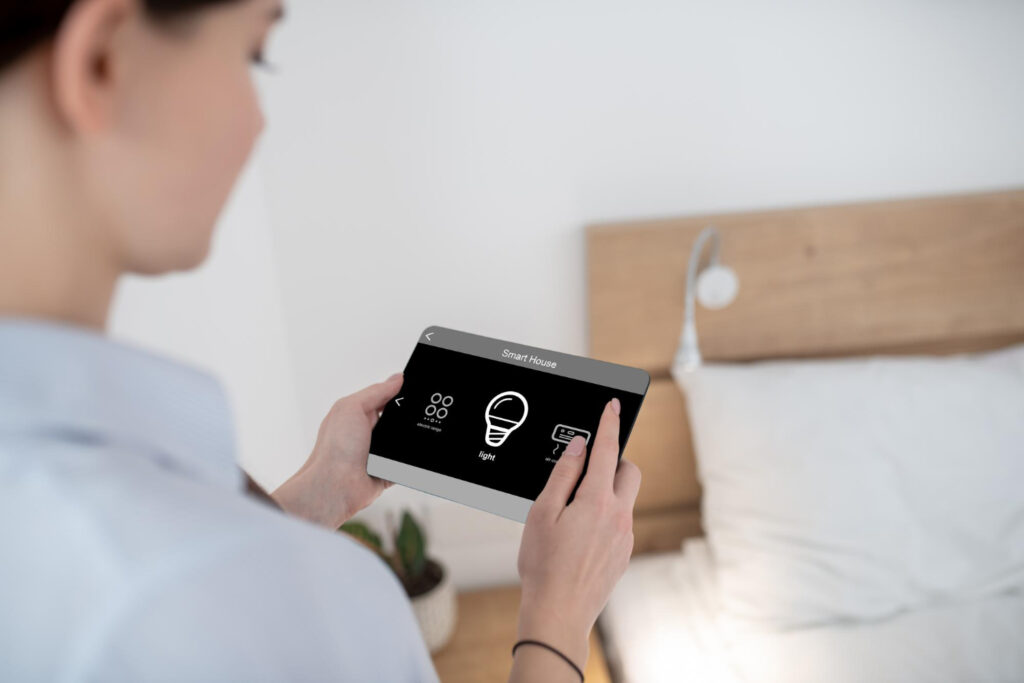
Not all light sensors deliver consistent readings across a room’s varied lighting. For DIY setups, consider a digital ambient-light sensor module—such as the BH1750 or TSL2561—that communicates over I²C, offering accurate lux measurements. If your laptop or smartphone already includes a built-in ambient-light sensor, you can tap into its readings via system APIs or vendor utilities. Calibration ensures the sensor’s output matches perceived brightness: record sensor values at multiple times—full daylight, office overhead lighting, and moonlit nights—and map these to desired theme thresholds. For instance, you might set your light theme above 300 lux and dark mode below 100 lux. A well-calibrated sensor forms the backbone of reliable, context-aware theme switching.
Integrate Sensor Data with Your Operating System
Once you have a calibrated light sensor, connect its readings to your OS’s theme controls. On desktop systems, you can write a small daemon or script that polls sensor values at regular intervals (e.g., every 30 seconds) and invokes system commands to switch themes: on macOS, call osascript with an AppleScript to toggle dark mode; on Windows, use a PowerShell snippet to modify the registry key for AppsUseLightTheme; on Linux’s GNOME, execute gsettings set org.gnome.desktop.interface gtk-theme. For smartphones, leverage automation apps—like Tasker on Android or Shortcuts on iOS—to read sensor values (where supported) and toggle dark mode accordingly. By wiring sensor data into native theme toggles, you achieve seamless, system-wide night-mode activation based directly on ambient light.
Customize Smooth Transitions and Hysteresis
Abrupt theme changes can be jarring—especially if lighting conditions hover around the threshold. To create a pleasant experience, implement hysteresis: define separate on/off lux levels (e.g., switch to dark mode below 100 lux but only revert to light above 300 lux) so natural fluctuations don’t cause rapid toggling. Additionally, you can fade between themes over a few seconds using UI-automation libraries or shell utilities that adjust color values gradually. On macOS, third-party apps like NightOwl allow smooth transitions; on Linux, you can script GTK-theme interpolation. Smooth transitions and hysteresis ensure your display adapts only when needed and does so gracefully, matching the gradual nature of human-adjusted lighting.
Integrate with Home Automation and Multi-Device Sync
For integrated environments, feed your light-sensor data into a home-automation hub—like Home Assistant—so multiple devices can adapt in unison. Publish sensor readings via MQTT or HTTP to your hub, then create automations that broadcast theme-toggle events to all connected machines on your network. For example, if your office’s central light sensor detects dusk, desktop PCs, laptops, and tablets all switch to dark mode simultaneously. You can also tie in smart lighting: dim your Philips Hue bulbs or change their color temperature to fill in the ambient lighting gap. Unified automation creates a cohesive feel across devices, aligning your digital experience seamlessly with your physical environment.
Maintain and Refine Your Automation Workflow

Automation requires occasional upkeep to stay effective. Regularly verify sensor accuracy—clean the sensor window and recalibrate if needed, especially after changing room lighting fixtures. Monitor your automation logs for missed toggles or rapid-fire switches, and adjust polling intervals or threshold values accordingly. After OS updates, confirm that your theme-toggle commands still work as expected. Keep your scripts and automations under version control so you can revert or share configurations easily. Finally, solicit feedback from family members or colleagues: ensure the night-mode transitions suit everyone’s comfort and modify thresholds for different times of year or seasonal daylight variations. With ongoing refinement, your light-sensor-driven night mode will remain reliable, comfortable, and truly hands-free.