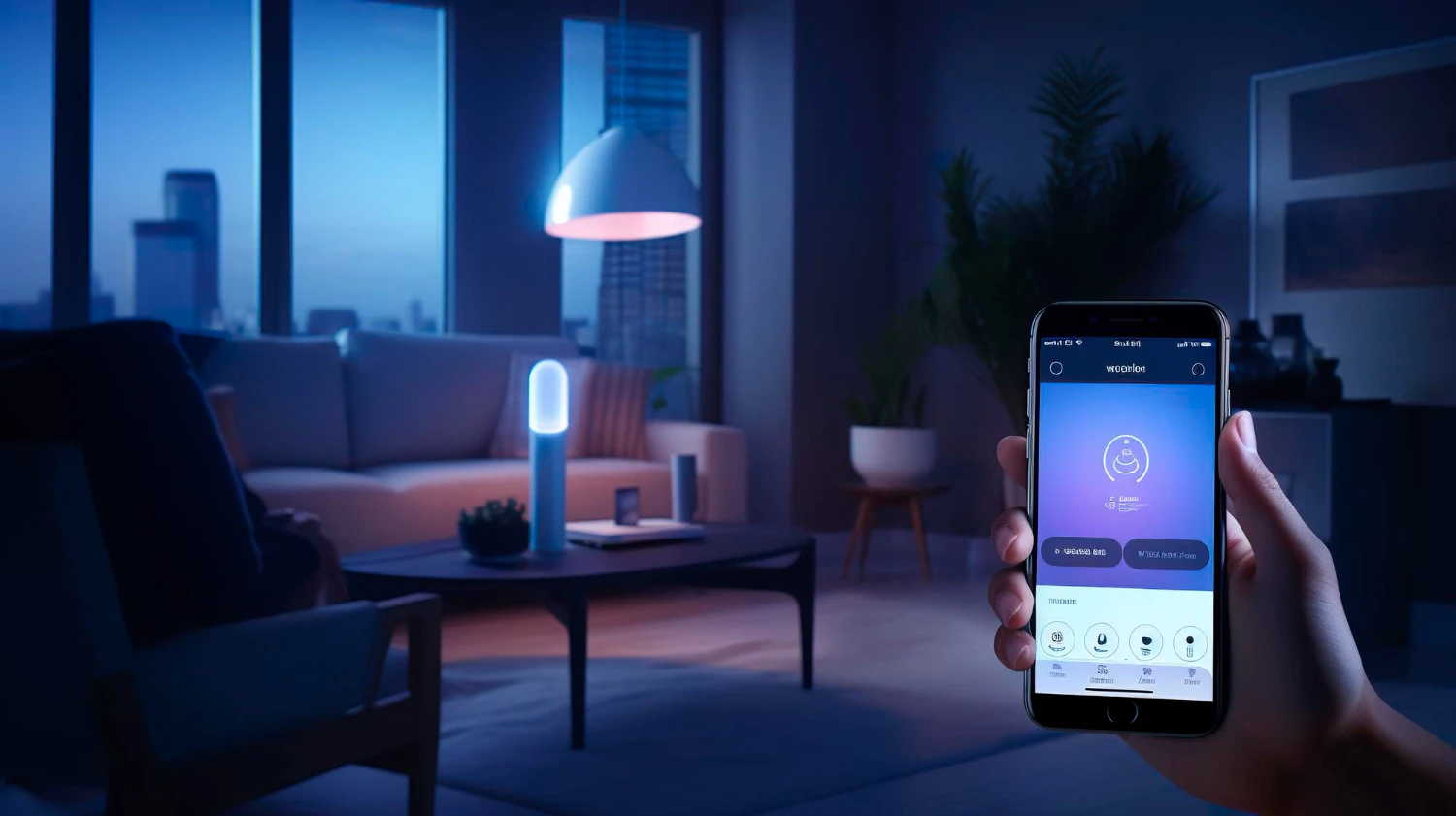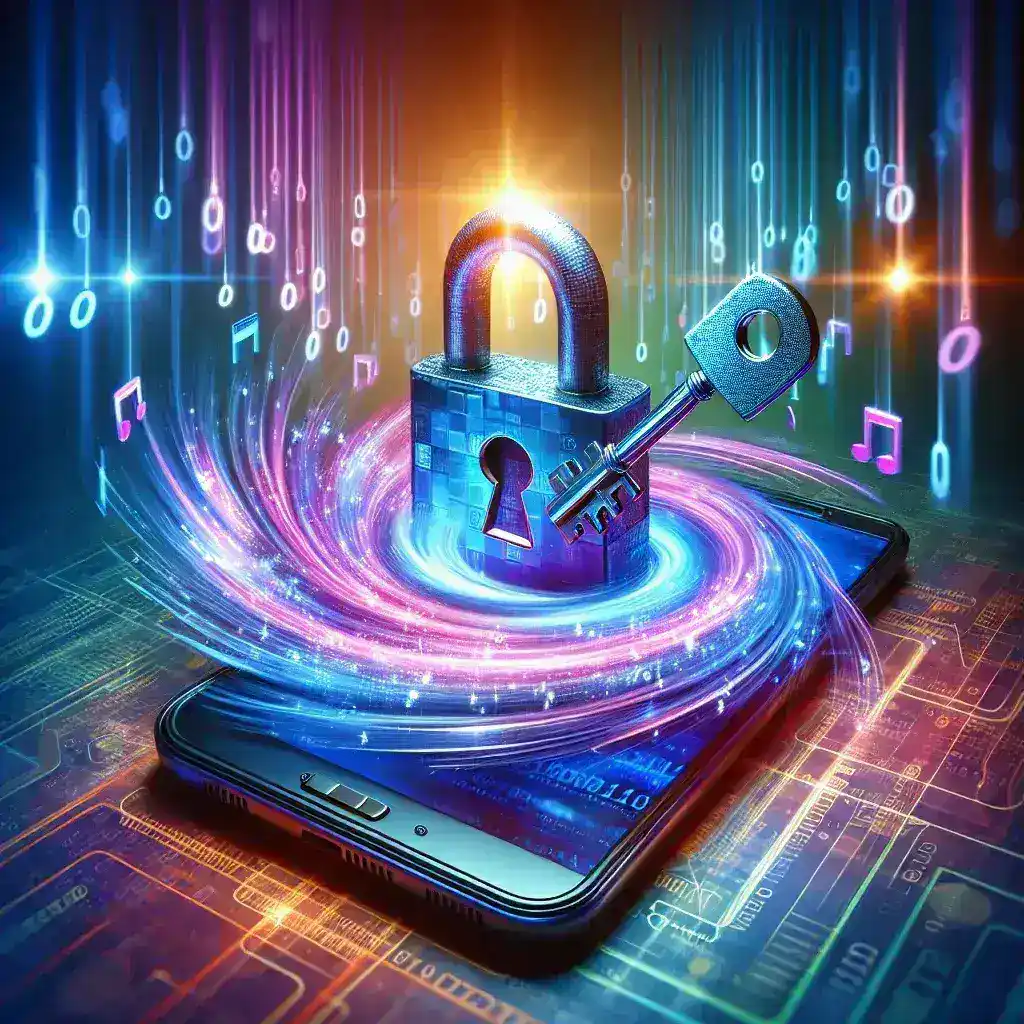Constantly toggling between light and dark modes can be a minor annoyance—especially if you work across multiple apps and devices. Automating this process based on the time of day not only protects your eyes from glare and blue light at night but also streamlines your digital workflow. In this guide, you’ll discover practical lifehacks for setting up scheduled theme switching on desktops, laptops, and mobile devices. We’ll cover built-in OS features, third-party utilities, browser extensions, and even custom scripts—so you can enjoy warm, low-contrast interfaces after sunset and bright, high-contrast layouts during daylight hours without ever lifting a finger.
Leverage Built-In OS Scheduling Features
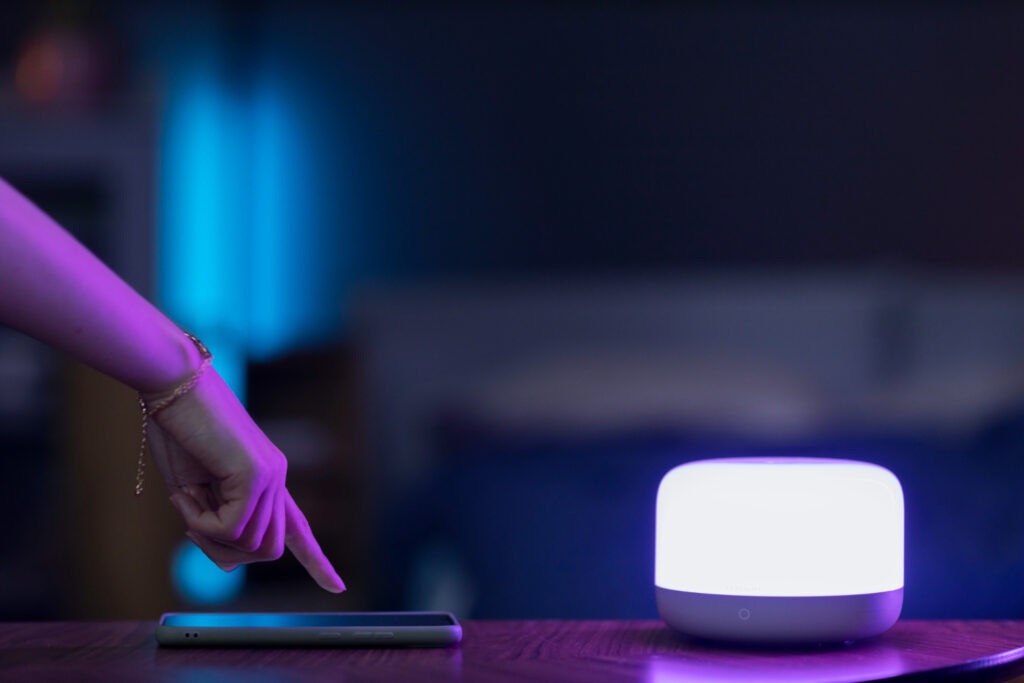
Many modern operating systems include native dark-mode schedulers that you can enable in a few clicks. On macOS, for example, the “Night Shift” and “Auto Dark Mode” settings let you tie theme changes to sunset and sunrise times or fixed hours. Windows 10 and 11 offer a “Night light” schedule for blue-light reduction and an “Automatically pick an accent color from my background” toggle that can pair with dark mode at dusk. On iOS and Android, you’ll find similar options under Display or Accessibility settings to schedule dark mode from sunset to sunrise. By using these built-in features, you get reliable, system-wide theme switching with minimal setup—providing a baseline of eye comfort across apps and menus.
Use Third-Party Utilities for Granular Control
If your OS lacks scheduling or you want more precise control, third-party apps fill the gap. On Windows, tools like Auto Dark Mode or NightOwl let you define custom time ranges, override per-app settings, and even trigger dark mode based on battery level or calendar events. Mac users can install apps like MonitorControl or F.lux, which offer theme scheduling alongside color-temperature adjustments. For Linux, lightweight scripts using cron and gsettings commands can toggle themes at specific times, while graphical utilities like Redshift handle both color and theme. These utilities often provide granular options—such as gradually transitioning over 30 minutes—to minimize abrupt changes and make the shift feel natural.
Automate Browser Themes with Extensions
Web browsing is where theme consistency really matters—nothing breaks the flow like a bright white page at midnight. Fortunately, browser extensions can automate theme switching on a per-site or global basis. Extensions like Midnight Lizard or Dark Reader let you schedule dark-mode rules for all websites, or specify exceptions where darker themes interfere with readability. You can define time-based triggers so that your browser automatically switches its CSS inversion at the same times your OS does. For power users, some extensions support sunrise/sunset calculations based on your geolocation or integrate with your system’s theme API. By syncing browser themes to your global schedule, you maintain a uniform look and feel across all your digital touchpoints.
Implement Custom Scripts for Power Users
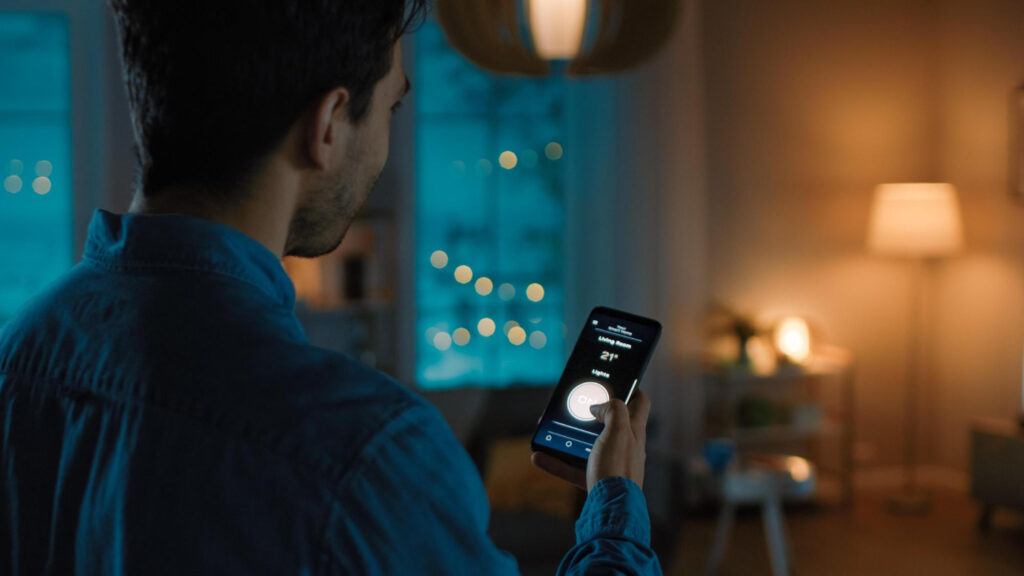
For maximum flexibility, you can write simple scripts that toggle themes across multiple applications, launchers, or even smart lighting systems. On Unix-based systems, a shell script can call CLI tools—like defaults on macOS or gsettings on GNOME—to switch between theme profiles, then schedule it via cron. On Windows, PowerShell scripts can modify registry keys or call system APIs to change the light/dark mode, and Task Scheduler can run them at specified times. You can extend this approach to trigger ambient light adjustments—such as dimming screen brightness or changing smart-bulb color temperatures—to match your theme. Custom scripts let you orchestrate an entire ecosystem of theme-related changes, creating a truly immersive, time-aware environment.
By combining built-in scheduling, third-party utilities, browser extensions, and custom automation scripts, you can fully automate theme switching across your devices. These lifehacks save you from manual toggles, protect your eyes from harsh glare at night, and ensure a consistent, comfortable interface all day long.